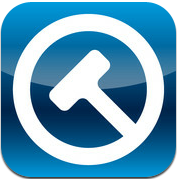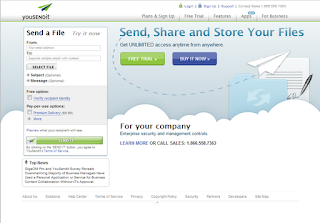If you’re in need of a quick and easy method of reviewing depos, running searches, assigning issue codes, adding notes and marking designations with your iPad, Lit Software, makers of the popular TrialPad app, have another nice app for you. In addition to managing the transcripts,
TranscriptPad allows you to import related depo exhibits, so you can take a look at them as well. “You can drive in a nail with a brick, but a hammer will do a much better job” according to Ian O’Flaherty, Managing Partner at Lit Software, LLC.
One thing Lit Software has figured out is how to make it easy for the first-time user. Sample case data and an excellent Help system (including an iBook and online tutorials) will get you up to speed in no time. First released in January 2012, TranscriptPad is now in version 1.5.5, and sells for
$49.95 on iTunes. While it’s not at the bottom end of the pricing scale, the applications it is intended to replace sell for much more – and often with a required annual maintenance renewal fee.
REVIEW
There are several options for reading transcripts. While a full set of features is available along with the transcript in landscape mode, rotating the iPad to portrait mode shows only the page, thus filling the entire screen, making it easy to read. You may still bring up the tool options if desired.
Navigating through the transcript is possible by flipping through the pages, using the page up or page down arrows, or dragging the slider, which then also shows where you are in the transcript.
Additionally, you can “play” the transcript, scrolling along at the speed you select. This works great, as long as you don’t have too many distractions to deal with. You might also be able to use this feature to practice your speed-reading.
Another great feature is the ability to view the associated document exhibits, which are imported to the case folders just like transcripts. This means you don’t have to open another app for this, or have yet another collection of documents to do so. You cannot annotate the exhibits, however. This would be a nice feature to add.
SEARCH
TranscriptPad features an efficient simple search tool, which can be set to search the active transcript, or the entire case. If you’re searching for a number, it won’t bring up every page or line number either, which is a nice touch. Although complex or Boolean searches are not supported, you can do literal strings of two or more words, and it will capture only the entire string – not every time each word shows up separately. This too, is a good feature. It will also catch a word within a word, such as the singular form of “exhibit” found within the word “exhibits.”
You may want to use your search results to assign an issue code to all of your hits. This is easily done once you have the search results, by selecting the icon in the lower left corner and assigning a new issue code. You cannot assign an existing code to your search results.
When you are reviewing a set of search results, the up and down page navigation arrows on the right side of the transcript jump to the next hit, rather than the next page. You may also jump to any hit by clicking it in the results display.
ISSUE CODES and ANNOTATIONS
Choosing from six available colors, and assigning any number of issue codes, you are able to dissect your transcript into topics, which can then easily be reviewed, saved and shared. You can also choose to apply highlighting or underline your selection, although these are not associated with issue codes. It does allow you to share part of your work, without showing all of your work-product, however. Many of the features in this app might seem limited, but if you think them through, there seems to be a great deal of consideration given to the legal process and sharing just a part of what you’ve done – whether for your client, trial team, the Court, or even opposing counsel.
You can also add notes to a selection you have flagged, although you’re restricted to 140 characters, like
Twitter. That should be enough for a brief note in most cases, however.
REPORTS and EXPORTS
As I mentioned above, once you’ve annotated and issue-coded, you have several options as to what to do with your work. You can select all of your issue codes, or just the ones you want. You can also choose to save a highlighted PDF version of your transcript, and you can even save the ASCII text file (not annotated). You can also choose a report version that includes only the selected issue codes, and not the entire transcript.
Issue codes appear as plain text with a colored stripe on the left, while highlighting and underlining are actually applied to the text.
Now if your case has outgrown the iPad, and something like TrialDirector or Sanction will be used, you also have the ability to export any set of issue codes as a clip script. This allows you to easily import all of your designations into your trial presentation software, and then edit them for playback in court. While you don’t have the option to choose which ones you export, the resulting report groups them for you and identifies which issue(s) they belong to. Just make sure your transcripts are named identically, or you may use the text of the resulting report in a copy/paste manner.
CONCLUSION
TranscriptPad could use a few improvements. While the search is quick and simple, not having the ability to form complex searches is a fairly significant limitation – at least when comparing with the computer-based applications. Other issues I identified during my review process include the import dialog process, which doesn’t offer any way of previewing your transcript or verifying that the date and other information are correct. I would highly recommend checking the file either before or immediately after importing to make sure everything was captured correctly (i.e., name, date, page numbering, volume, etc.). Page numbers were captured correctly when importing later volumes of a depo. Although the first page did show as page one in my test, all the rest were correctly identified (in my test Volume 3, beginning with page 367).
With TrialPad’s ability to export to TrialDirector, I would also love to see it import a clip file from TrialDirector, completing the link between the two programs. This feature could also be extended to exporting and importing between two iPads.
Another item I’d like to see would be the ability to limit your highlighting and underline to a partial line. This can be very helpful when preparing designations. You cannot simply copy and paste the transcript text, although you can designate the desired lines and then send it to email, and work with it from there.
Overall, TrialPad is an excellent app, and can make dealing with depos and designations a quick and easy task – especially those times when you’d rather whip out the iPad than work on your computer or laptop. Compared to apps which simply view files, this is indeed a hammer, rather than a brick. With apps like this, the iPad really is becoming a productive tool.
And finally, am I the only one who noticed that the firm identified in the sample transcripts is Richard and Cranium? Some of you may have to think about this one for a bit…